This is the fourth step in completing your Sertifi for Zuora installation.
You must create a look up relationship to the Z Quote in Salesforce as you install the Sertifi app to point the Sertifi button to the Zquote. This ensures that you can send a quote document for signature from the zquote, or other desired sending object.
To create a lookup relationship in Salesforce:
- Navigate to Create > Objects.
- Click Sertifi EContract under the Label field.
- Scroll down to Custom Fields and Relationships.
- Click New. The New Custom Fields and Relationship wizard opens.
- Select Lookup Relationship from the list, and then click Next.
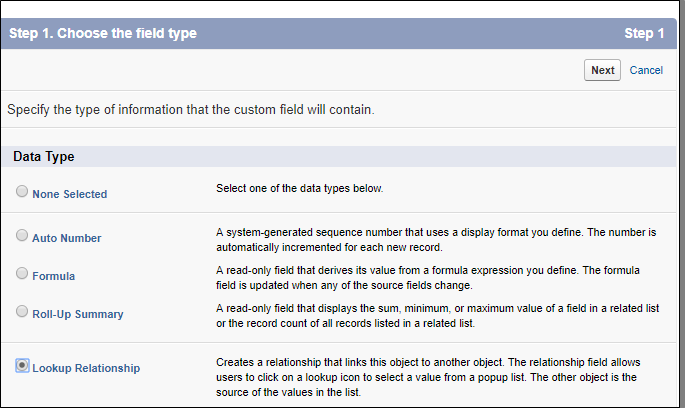
- Select the second Quote from the Related To dropdown menu, and then click Next.
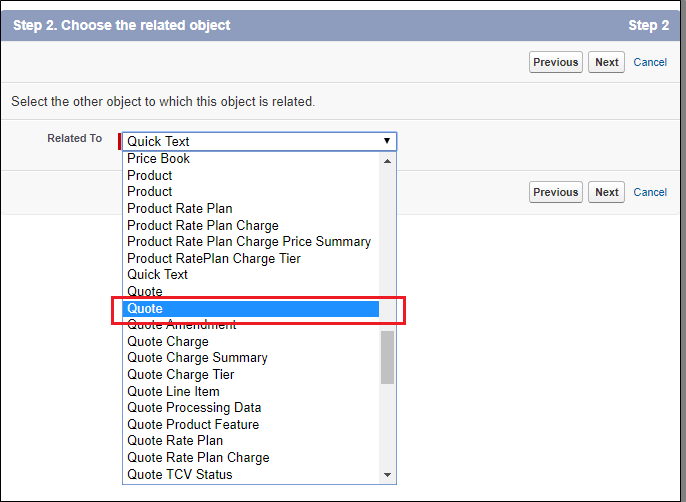
- Enter Sertifi EContract for the Field Label.
- Click into the Field Name box to autopopulate the field name, and then click Next.
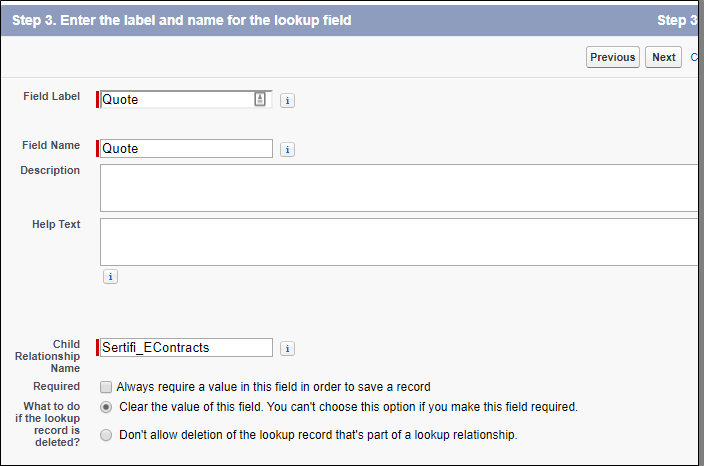
- Click Next until you reach step 6 of 6 in the wizard. You should see a long list of Zuora page layouts appear. If you don't see a long list, you selected the Salesforce Quote object, and not the Zuora quote object. Click Previous to navigate back to the second step of the wizard.
- Click Save.
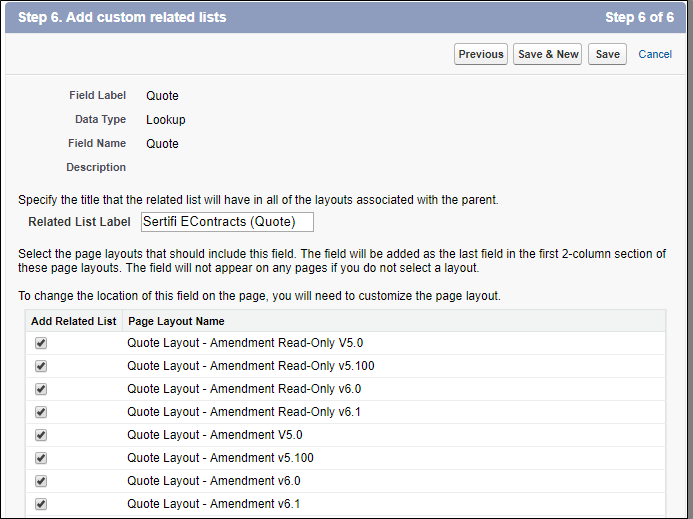
Next step
Once you save your lookup relationship, you can move on to customizing your settings. For more information, see Customize your settings for Zuora.
